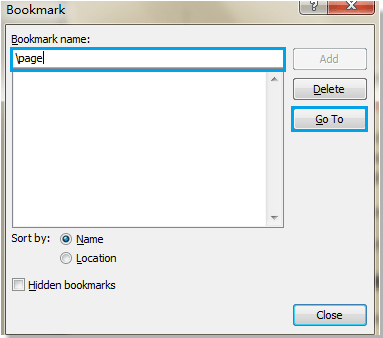
Selecting the current page from a Word document can be done using various methods. Here are four approaches:
Select Current Page Manually in Word:
- Method 1:
- Left-click at the beginning of the page.
- Drag the cursor to the end of the page to select the current page.
- Method 2:
- Click at the beginning of the first character on the current page.
- Hold down the Shift key.
- Click at the end of the content on the current page to select it.
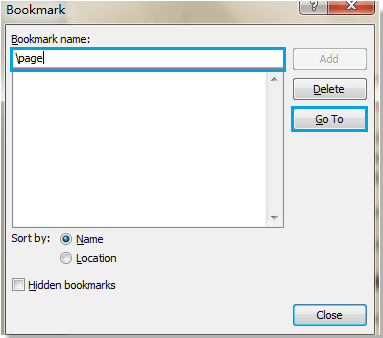
How to select the current page from whole document in Word
Select Current Page by Bookmark in Word:
- Insert Bookmark:
- Put the cursor on the page you want to select.
- Click on “Insert” > “Bookmark” to open the Bookmark dialog.
- Type “\page” in the box and click “Go To” to automatically select the current page.
Select Current Page with VBA:
- Using VBA:
- Press Alt + F11 to open the Microsoft Visual Basic for Applications window.
- Click on “Module” from the “Insert” tab.
- Copy and paste the following VBA code into the Module window:
Sub SelectCurrentPage()
ActiveDocument.Bookmarks("\page").Range.Select
End Sub
- Click “Run” or press F5 to apply the VBA code. This will select the current page automatically.









