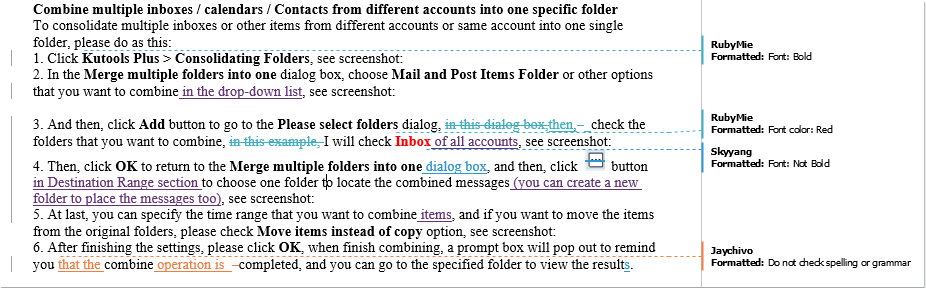
To accept tracked changes only from a specific user in a Word document, you can use the Display for Review feature. Here’s how you can do it:
-
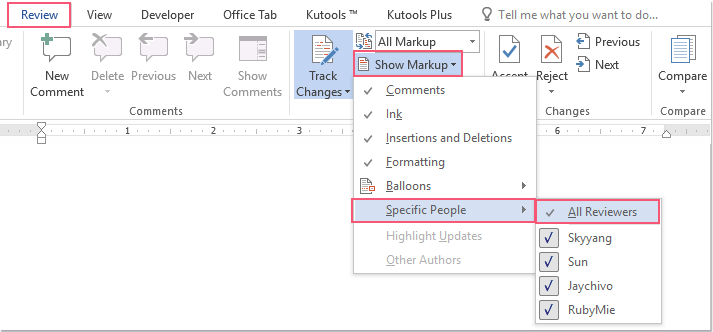
How to accept track changes from specific one user in Word document
Open the Word document containing the tracked changes.
- In the menu bar, select Review > Display for Review > Specific People. Then, uncheck Everyone to hide all markup, as shown in the screenshot.
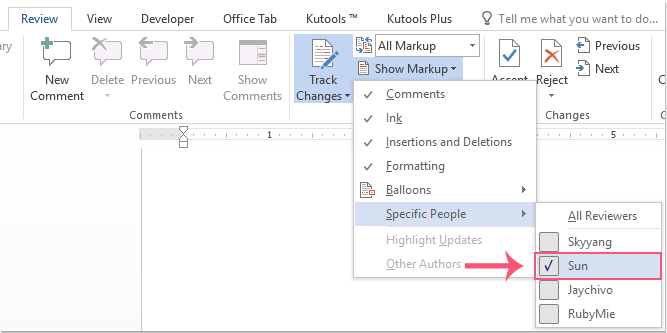
- Next, choose Display for Review > Specific People and select the reviewer whose changes you want to accept, as shown in the screenshot below.
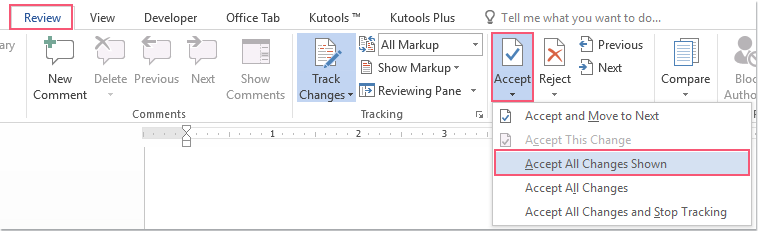
- Then, click on Accept > Accept All Changes Shown, as displayed in the image.
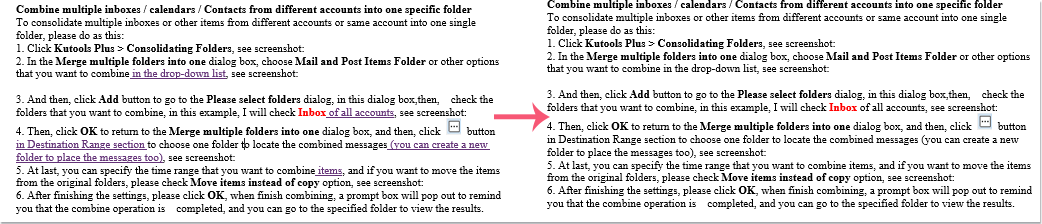
- Now, only changes from the selected user will be accepted.
- To display all tracked changes from other users, choose Display for Review > Specific People and select Everyone.
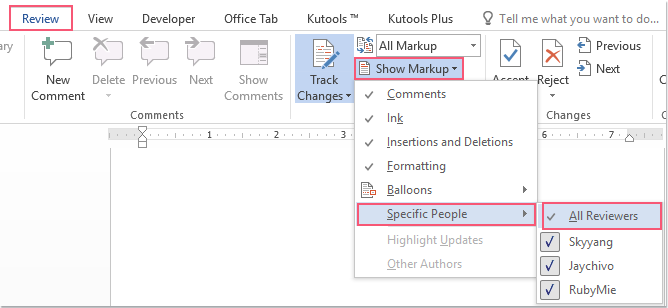
This way, you can accept tracked changes only from a specific user in your Word document.









