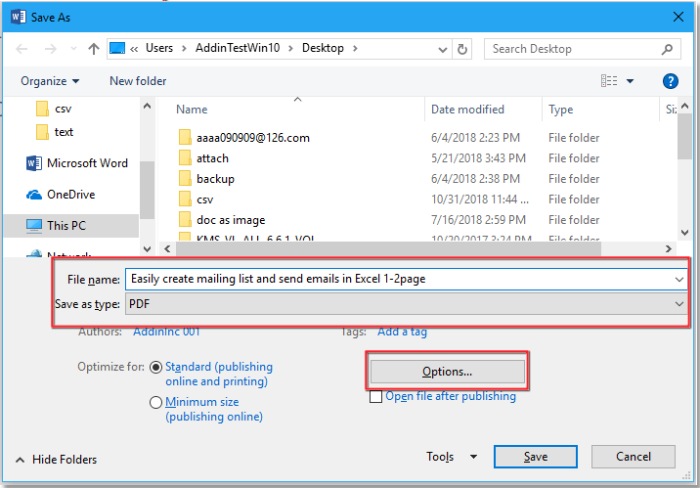
As we know, Word documents can be saved as PDF files. However, in some cases, you may only want to export selected pages as a PDF. How can you do that? In this article, I’ll introduce several methods to address this issue.
Export Selected Pages to PDF using Save As:
Select the Content to Export:
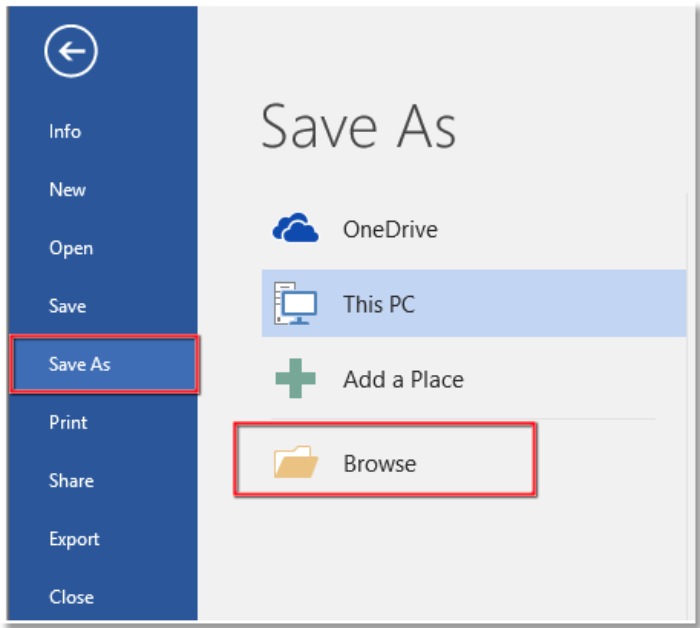
How to Export Selected Pages to PDF in Microsoft Word
Open your Word document.
Choose and ensure you have selected the pages you want to export as a PDF.
Choose “Save As”:
Click on the “File” tab.
Select “Save As” (or “Save As” in some Word versions).
Specify the File Name and Format:
In the “Save As” dialog, choose the folder and name for the new file.
Open the “Save as type” drop-down list and select “PDF (*.pdf)”.
Choose Export Options:
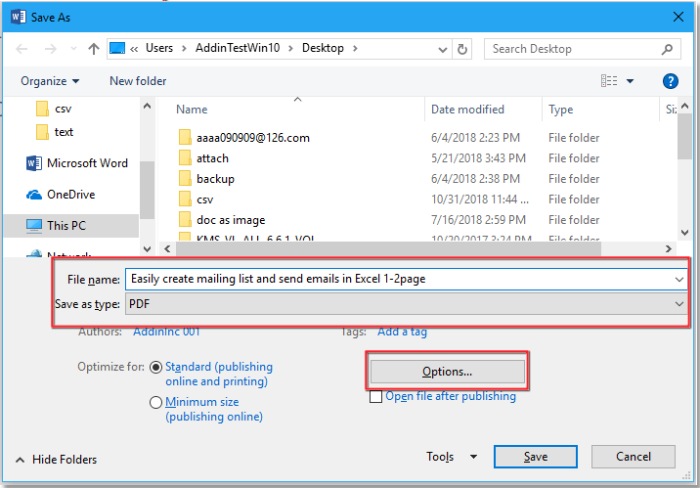
How to Export Selected Pages to PDF in Microsoft Word
Click on “Options” to open export options.
In the “PDF Options” dialog, choose “Selection” to export the selected range.
Confirm and Save:
Click “OK” to confirm your selection.
Click “Save” to export the selected pages as a PDF.
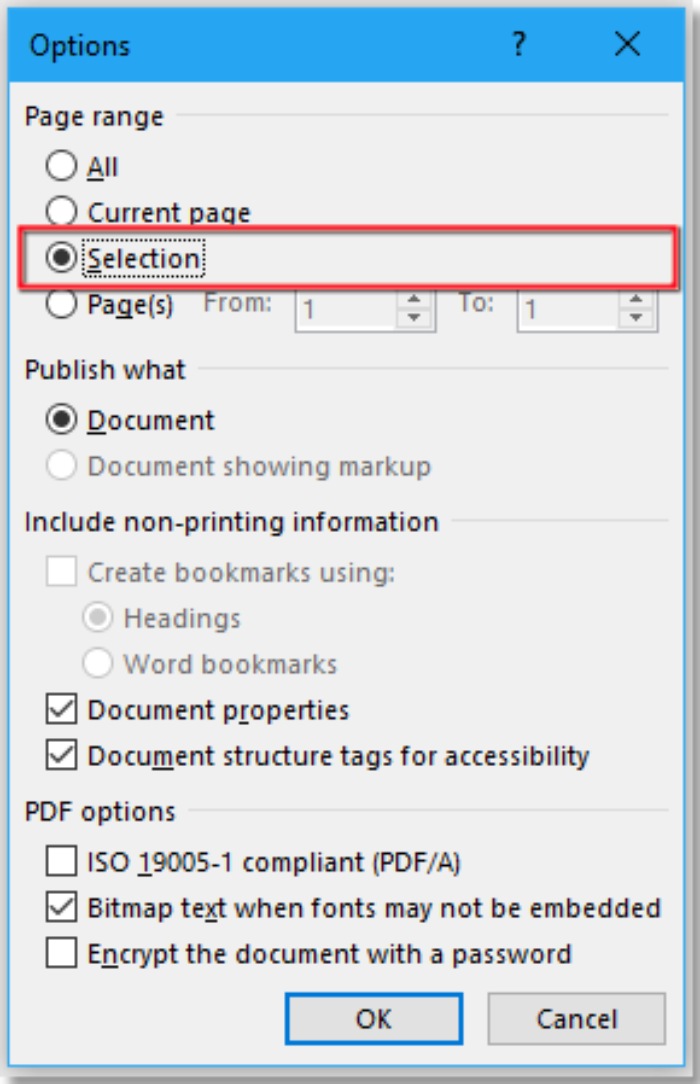
How to Export Selected Pages to PDF in Microsoft Word
This will create a PDF file containing only the pages you selected in your Word document.
Note: Depending on your Word version, options and dialogs may vary slightly. Adjust accordingly if you encounter any differences.
Feel free to ask if you have any questions or need further guidance!









