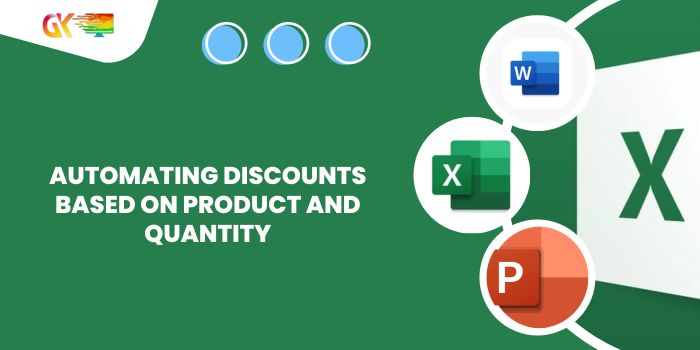
Automating Discounts Based on Product and Quantity. I’m currently working on a spreadsheet displaying various product discounts linked to the purchased volume. Here’s a brief guide on how to automate the discount amounts on Sheet 2 based on the information provided on Sheet 1.
Automating Discounts Based on Product and Quantity
Steps:
- Create Drop-Down Lists:
- Choose cell C15.
- Navigate to the Data tab > Data Validation > Settings > List > Source (B4:L4).
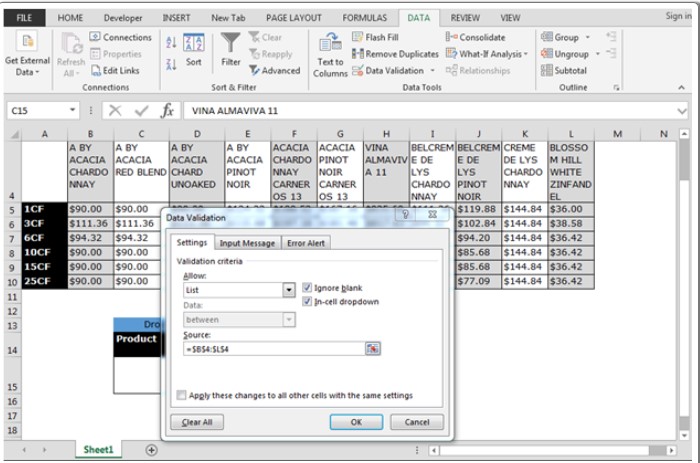
- Select cell D15.
- Go to Data tab > Data Validation > Settings > List > Source (A5:A10).
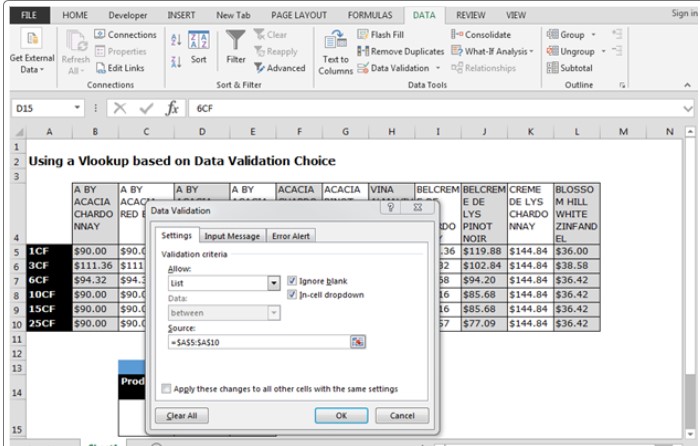
- Enter Formula:
- Input the following formula in Cell E15:
=INDEX($A$4:$L$10,MATCH(D$15,$A$4:$A$10,0),MATCH(C15,$A$4:$L$4))
- Press Enter.
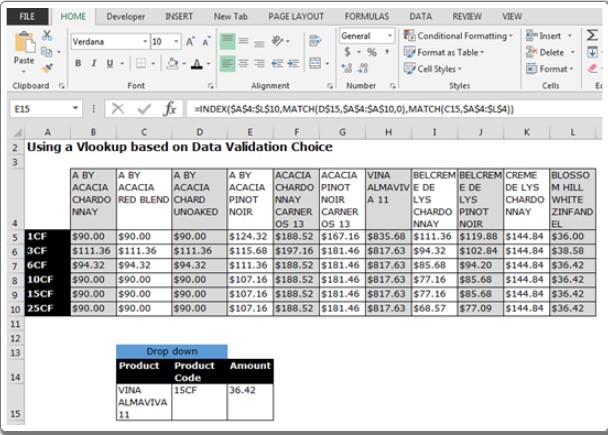
- Input the following formula in Cell E15:
Now, whenever you change the product and product code from the drop-down list, the discount amount will automatically update.









