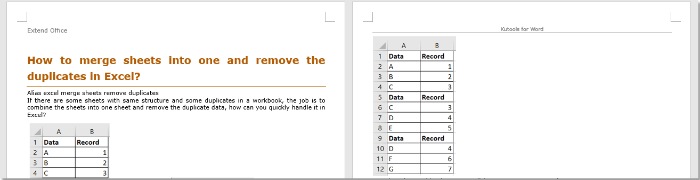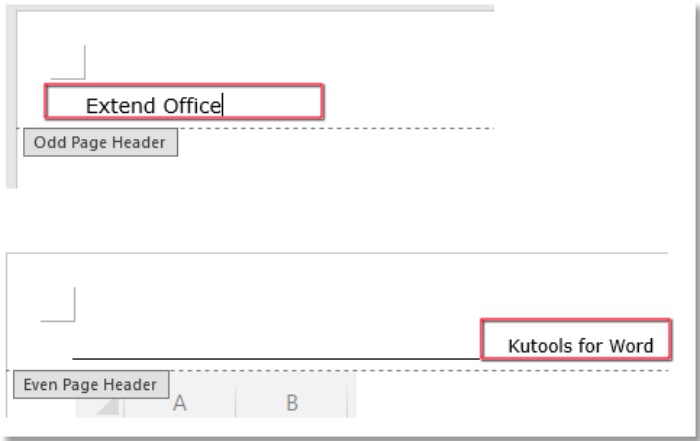
Generally, a header inserted will be applied to all pages in a Word document. But have you ever tried inserting different headers on odd and even pages in a Word file? For example, the header on pages 1, 3, 5 is “Extend Office,” while the header on pages 2, 4, 6 is “Kutools for Word,” as illustrated in the screenshots below. Here, I introduce methods to achieve this task.
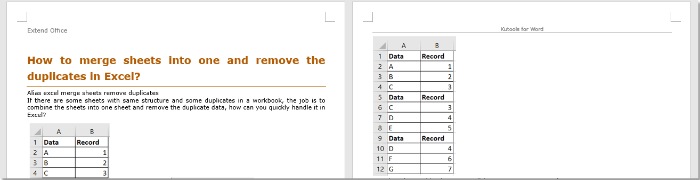
Insert different headers on odd and even pages with Different Odd & Even Pages
In Word, there is an option to help you insert different headers on odd and even pages.
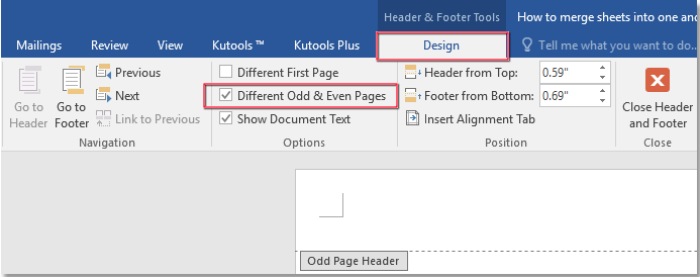
How to Insert Different Headers on Odd and Even Pages in Word
Double-click the header to enter the header editing mode. In the Header & Footer Tools group, click on the Design tab, and check the Different Odd & Even Pages checkbox.
Then, enter different headers on the first page and the second page.
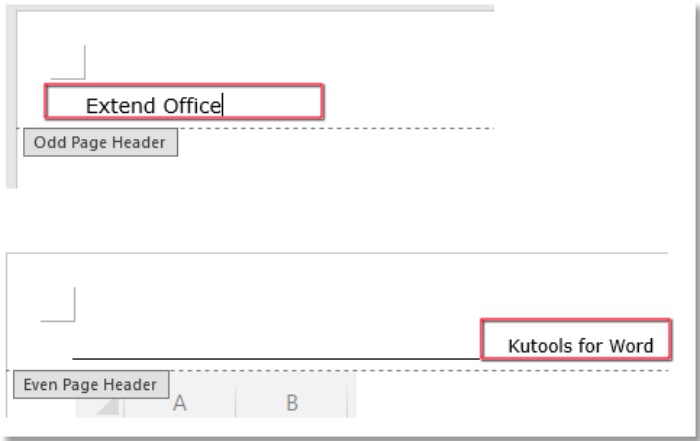
Now, odd and even pages have different headers.