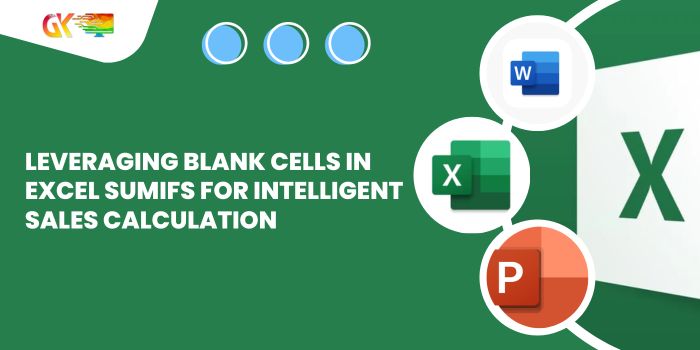
Leveraging Blank Cells in Excel SUMIFS for Intelligent Sales Calculation. In this guide, we’ll explore a smart approach to utilizing blank cells as criteria within the SUMIFS function to calculate sales effectively.
Leveraging Blank Cells in Excel SUMIFS for Intelligent Sales Calculation
Scenario:Leveraging Blank Cells in Excel
Suppose we have a dataset with employee information, including Employee, Region, and Sales in separate columns. The goal is to calculate the Sales figure based on the presence of blank cells in the corresponding columns.
Dataset Snapshot:
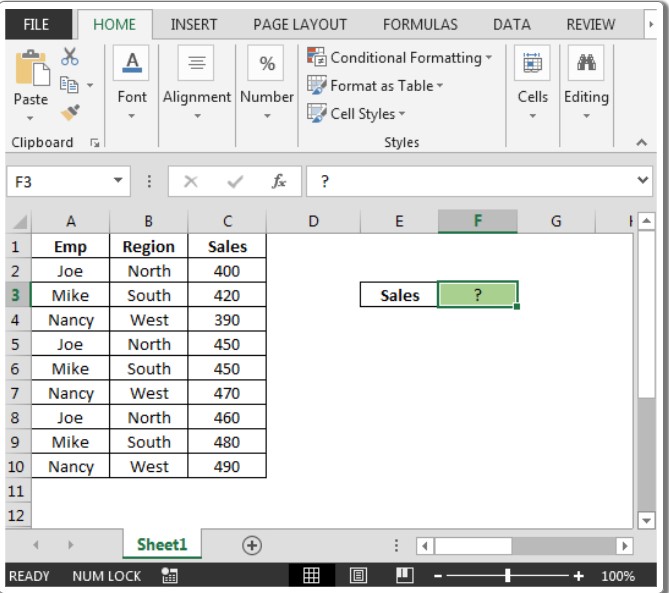
If both columns A and B are empty, the formula should sum the numbers from column C in the corresponding cells; otherwise, it should display zero.
Formula Example:
In cell F3, the formula for handling blank cells is:
=SUMIFS(C2:C10, A2:A10, “=”, B2:B10, “=”)
This formula checks if both columns A and B are blank, and if so, it sums the corresponding cells in column C. If not, it displays zero.
Result Illustration: Leveraging Blank Cells in Excel
The above formula will yield 0 if there are no blank cells in columns A and B.
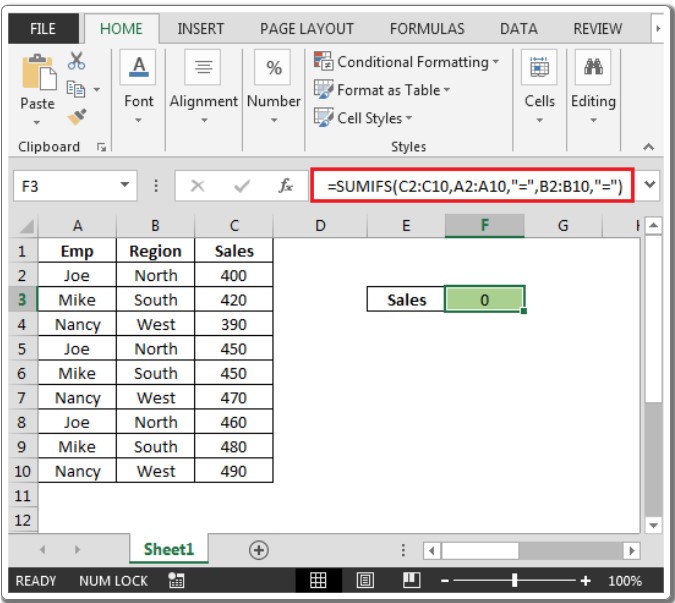
However, if we delete cells A5:B6, the result would be 900, considering the blank cells as a condition.
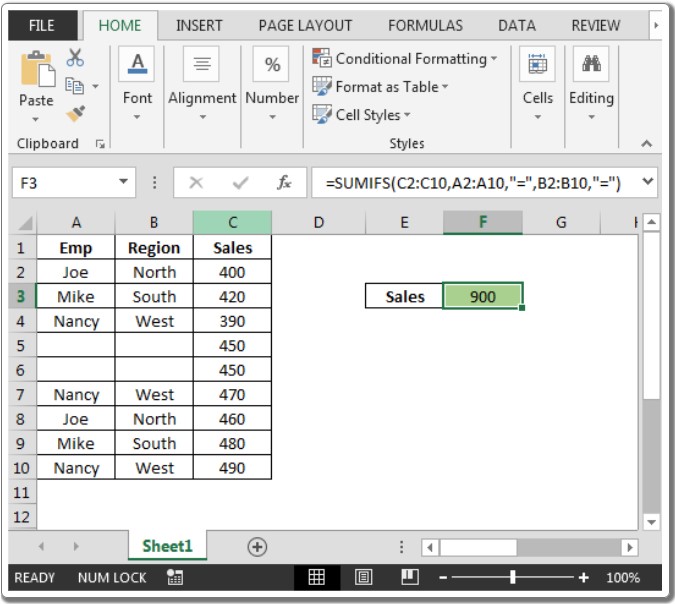
In summary, Excel‘s SUMIFS function proves to be a powerful tool in considering blank cells as conditions, providing flexibility and intelligence in your sales calculations.









