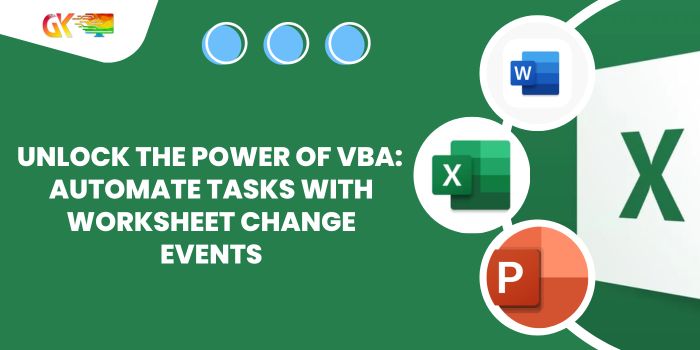
Unlock the Power of VBA: Automate Tasks with Worksheet Change Events. Welcome to this tutorial where you’ll delve into the world of VBA and discover how to automate tasks in Excel using the Worksheet Change Event. If you’re here, it’s likely because you want to learn how to trigger a subroutine every time a change occurs on a specific sheet. Well, you’re in the right place.
Unlock the Power of VBA: Automate Tasks with Worksheet Change Events
Let’s begin with the fundamentals.
Understanding the Worksheet Change Event: Automate Tasks with Worksheet Change Events
In VBA, the Worksheet Change Event is the key to triggering actions based on user input. Here’s the essential syntax:
Private Sub Worksheet_Change(ByVal Target As Range)
' Your code goes here
End Sub
Remember, this code must reside within a worksheet object to function, not in a regular module. If you place this code in, say, Sheet1 and make any changes on Sheet1, a message box saying “You updated something in this sheet” will appear.
Private Sub Worksheet_Change(ByVal Target As Range)
MsgBox "You updated something in this sheet"
End Sub
However, this event won’t work in normal modules. But don’t worry; you can still call subroutines from any module, and we’ll explore that in this session.
Scenario: Running Excel Macro on Any Worksheet Change
Imagine you have a macro that dynamically colors cells based on specific conditions, similar to Excel‘s Conditional Formatting feature. Instead of running the VBA code manually each time, you want the macro to execute whenever any change is made on the sheet. This is where VBA Events come to the rescue.
Here’s how you do it: Automate Tasks with Worksheet Change Events
- Open the VBA Editor:
- Go to the project explorer.
- Double-click on the sheet where you want to trigger the
Worksheet_Changeevent. For instance, double-click on Sheet2.
- Write the Code: In the code area, type the following code snippet:
Private Sub Worksheet_Change(ByVal Target As Range)
' Call your custom subroutine here
Call FormatUsingVBA
End Sub
The
Worksheet_Changeevent is a built-in subroutine that automatically runs whenever a change is made on the corresponding sheet.In this example, we are calling a subroutine named
FormatUsingVBAlocated in Module1 whenever a change happens on Sheet2.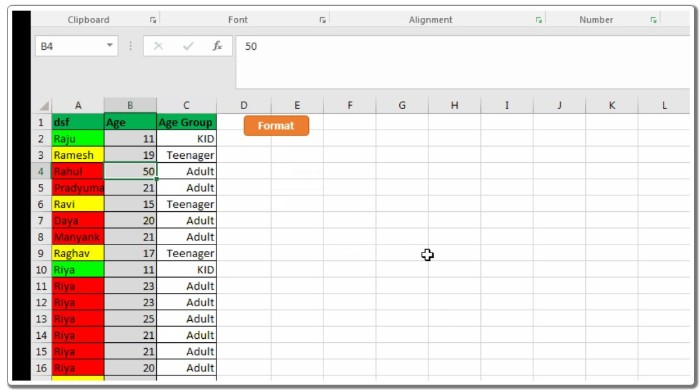
That’s it! Now, whenever a change is made on Sheet2, the FormatUsingVBA macro will automatically run, executing your specified actions.
Congratulations! You’ve just tapped into the immense power of VBA to automate tasks based on user interactions. If you have any questions or need further clarification, don’t hesitate to ask in the comments section below. Happy coding!









