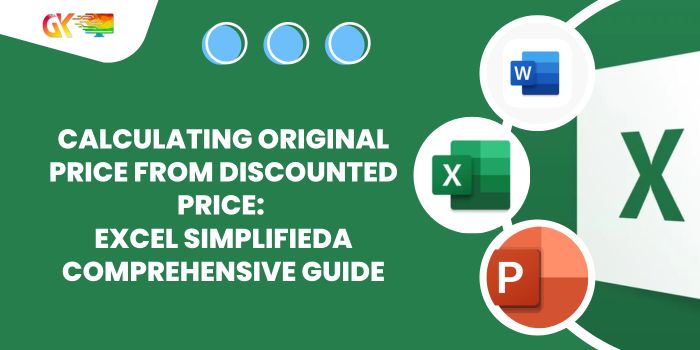
Calculating Original Price from Discounted Price: Excel Simplified
Calculating Original Price from Discounted Price. In this tutorial, we’ll demystify the process of determining the total amount from a given percentage value in Excel.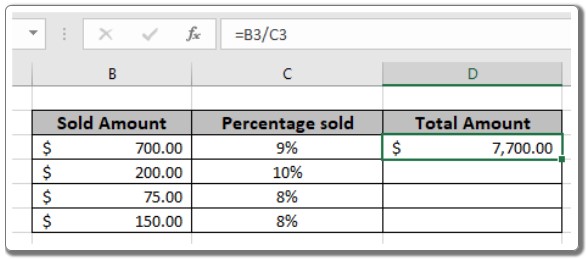
Scenario:
In Excel, dealing with percentage values often involves finding the original amount before a discount is applied. This scenario arises frequently, where you have the discounted amount and the discount percentage, and you need to compute the original total.
How to Calculate the Total Amount:
Excel simplifies this task using basic mathematical principles. Excel interprets percentage values as decimals; for instance, 20% is represented as 0.2 in Excel. To find the total amount before a discount, divide the discounted amount by the decimal equivalent of the discount percentage.
Generic Formula:
Total amount = discounted amount / discount percent
- Discounted Amount: Amount after the discount is applied.
- Discount Percentage: Percentage at which the discount is given.
Example:
Let’s illustrate this formula using an example. Consider the discounted amount in cell B3 and the corresponding discount percentage in cell C3.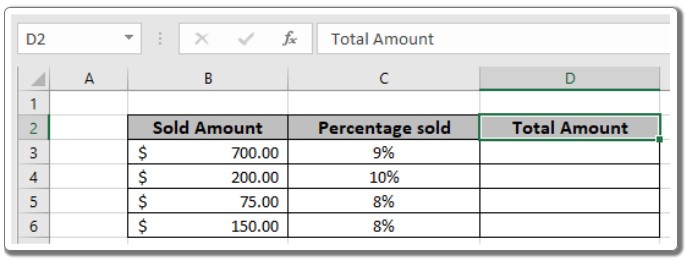
Apply the Formula in Cell D3: Calculating Original Price from Discounted Price
= B3 / C3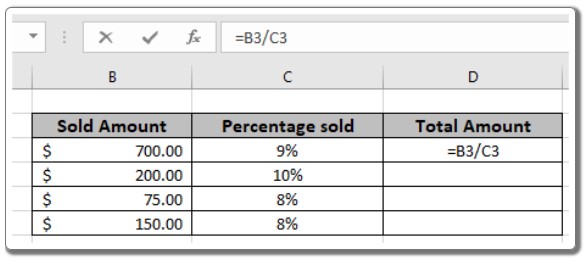
When you execute the formula, the initial amount (before the discount) will be calculated. Drag the formula down the column using the Ctrl + D shortcut to compute new amounts for other values in the table.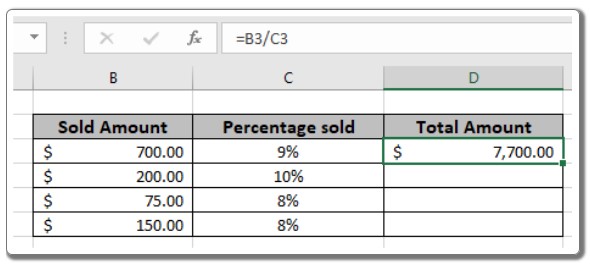
Important Notes: Calculating Original Price from Discounted Price
- The function returns a #VALUE error if any arguments are non-numeric.
- It handles both negative and positive values.
- For calculations involving percentage increases, utilize the “Increase by percentage” formula.
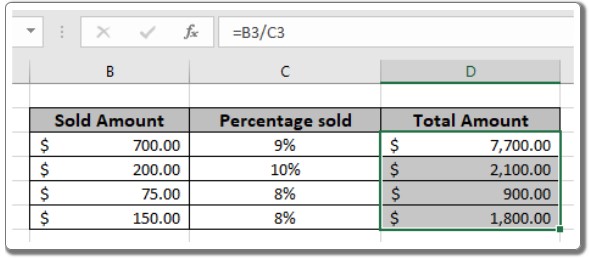
We hope this clarifies how to derive the total amount from a percentage in Excel. For more insights into mathematical formulations in Excel and other advanced techniques, explore our extensive collection of articles. If you have any questions or need further assistance, please don’t hesitate to reach out. Happy Excel computing!









